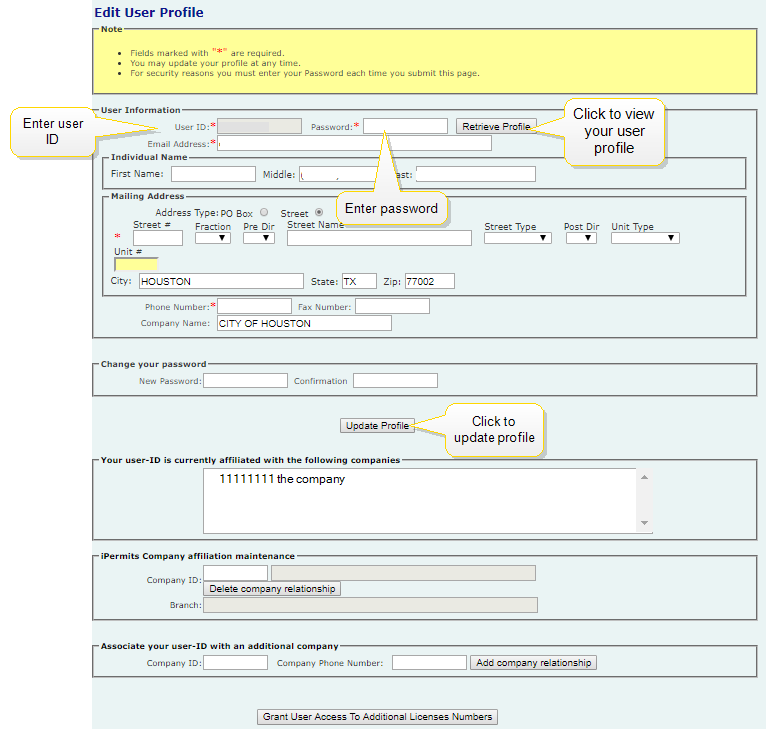- Your User ID will be automatically filled in the User ID field. Enter your password. This information is required in order to edit your user profile.
- Click the Retrieve Profile button to display current profile details.
- Edit your user profile details, as necessary. You can edit any of your existing contact information.
- If you need to change your password, enter your new password in the New Password field.
- Enter the password once more to confirm.
- To save changes, click the Update Profile button. Alternatively, you can click the Clear button to clear all fields.
NOTE: You can edit company affiliation from the Edit User Profile screen.
NOTE: You can also grant user access to additional license numbers from the Edit User Profile screen. For more on how to grant user access, click here.